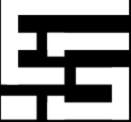To be a pro like me you have to get good FPS, It doesn’t mean you need RGB in your room or in your pc, you just need a perfect setting for your game, to fully optimize your potato pc, Most of the game have there own preset setting which are shit. soo here your pro gamer daddy comes with a blog so you don’t have to worry about low fps or lags, In this blog you gonna learn how to perfectly set your setting in valorant, so that you don’t lose Ranked matches:
To get the best settings for Valorant, it’s important to balance between visual clarity and performance, as the game relies heavily on precision and quick reactions. Here’s a general guide for optimizing settings, depending on your hardware:
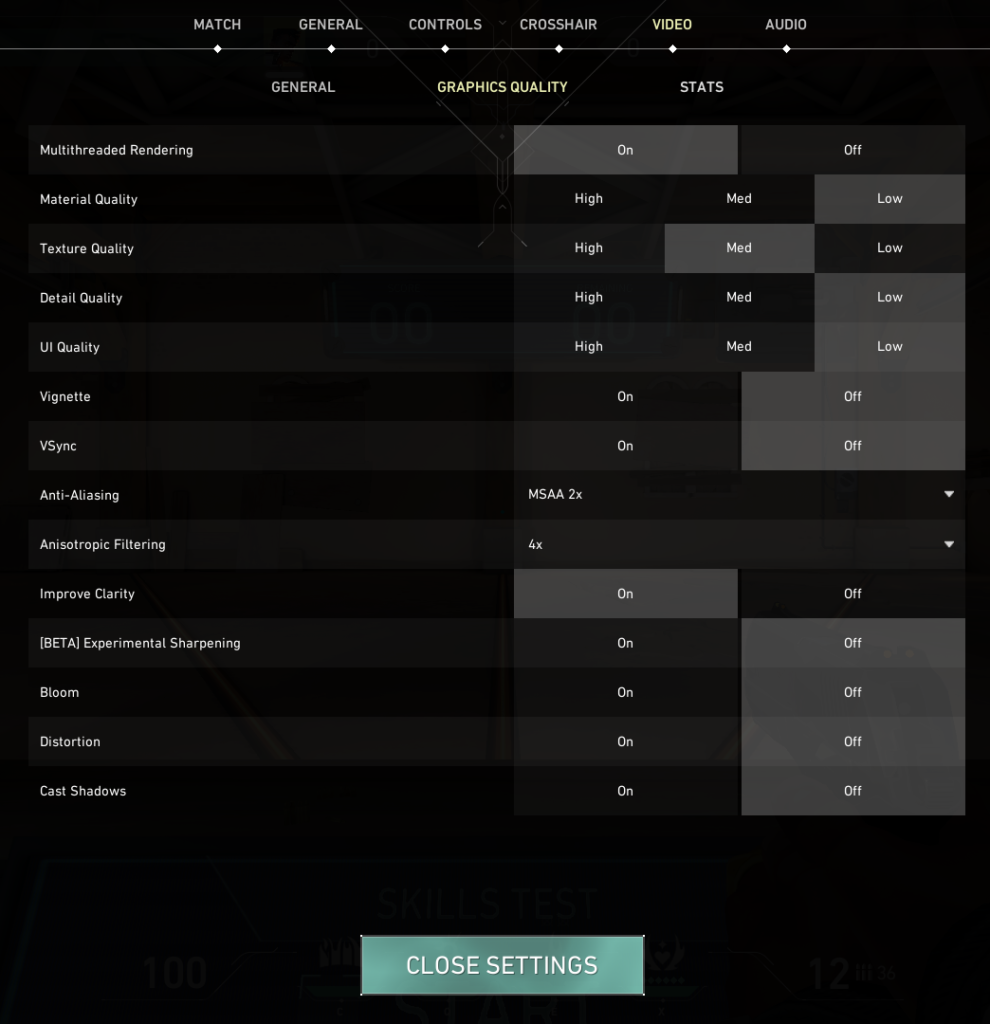
Graphics Settings:
- 1. Resolution:
- Set to your monitor’s native resolution for the best clarity (1920×1080 for most).
- Lowering resolution may increase FPS but reduce clarity.
- 2. Display Mode:
- Fullscreen: Always the best choice for reduced input lag and better performance.
- 3. Frame Rate Limit (FPS):
- Set it to unlimited or slightly above your monitor’s refresh rate if you have high FPS.
- For competitive play, it’s important to match FPS with your monitor’s refresh rate (e.g., 144 FPS for 144Hz monitor).
- 4. Multithreaded Rendering:
- On: Improves performance for multi-core CPUs.
- 5. Material Quality:
- Low: Enhances performance and doesn’t significantly affect visibility.
- 6. Texture Quality:
- Low or Medium: High quality textures aren’t crucial and can reduce FPS on low-end systems.
- 7. Detail Quality:
- Low: Reduces unnecessary visual details that won’t impact your gameplay.
- 8. UI Quality:
- Low: This setting is mostly cosmetic and won’t affect performance.
- 9. Vignette:
- Off: It darkens the corners of the screen, which can make spotting enemies harder.
- 10. V-Sync:
- Off: Disables vertical sync, reducing input lag.
- 11. Anti-Aliasing:
- None or MSAA 2X: Higher settings reduce FPS and aren’t essential in a competitive FPS like Valorant.
- 12. Anisotropic Filtering:
- 2X or 4X: Provides clear textures without much impact on performance.
- 13. Improve Clarity:
- On: Increases contrast to help with visual clarity, though some players prefer this off.
- 14. Bloom:
- Off: Removes extra lighting effects that don’t help gameplay.
- 15. Distortion:
- Off: Disables warping effects when using abilities, which can distract you.
- 16. Cast Shadows:
- Off: Disables character shadows, which aren’t necessary and may reduce performance.
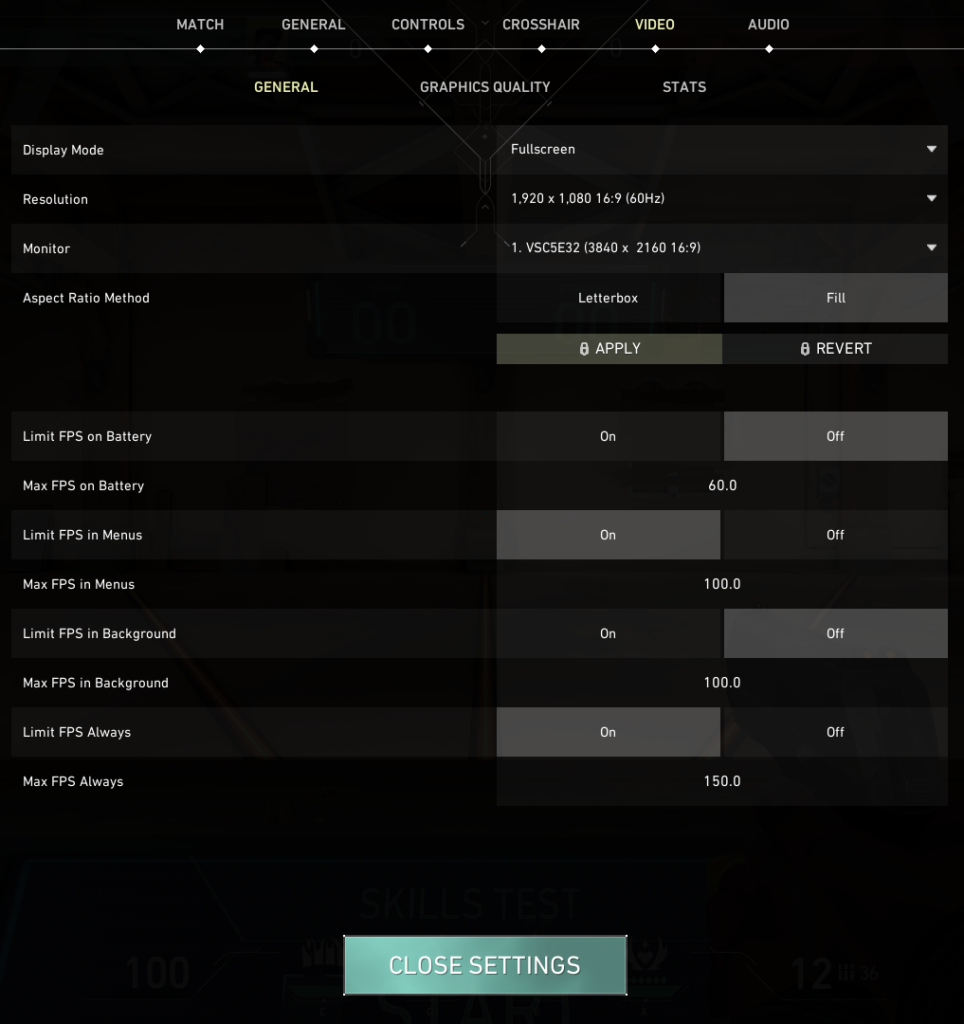
General Settings:
- Mouse Sensitivity: This is subjective, but most pros use low sensitivity for precise aiming (around 0.35 – 0.7 at 800 DPI).
- Minimap Size & Zoom: Adjust to your liking, but ensure you can see enough of the map without distraction.
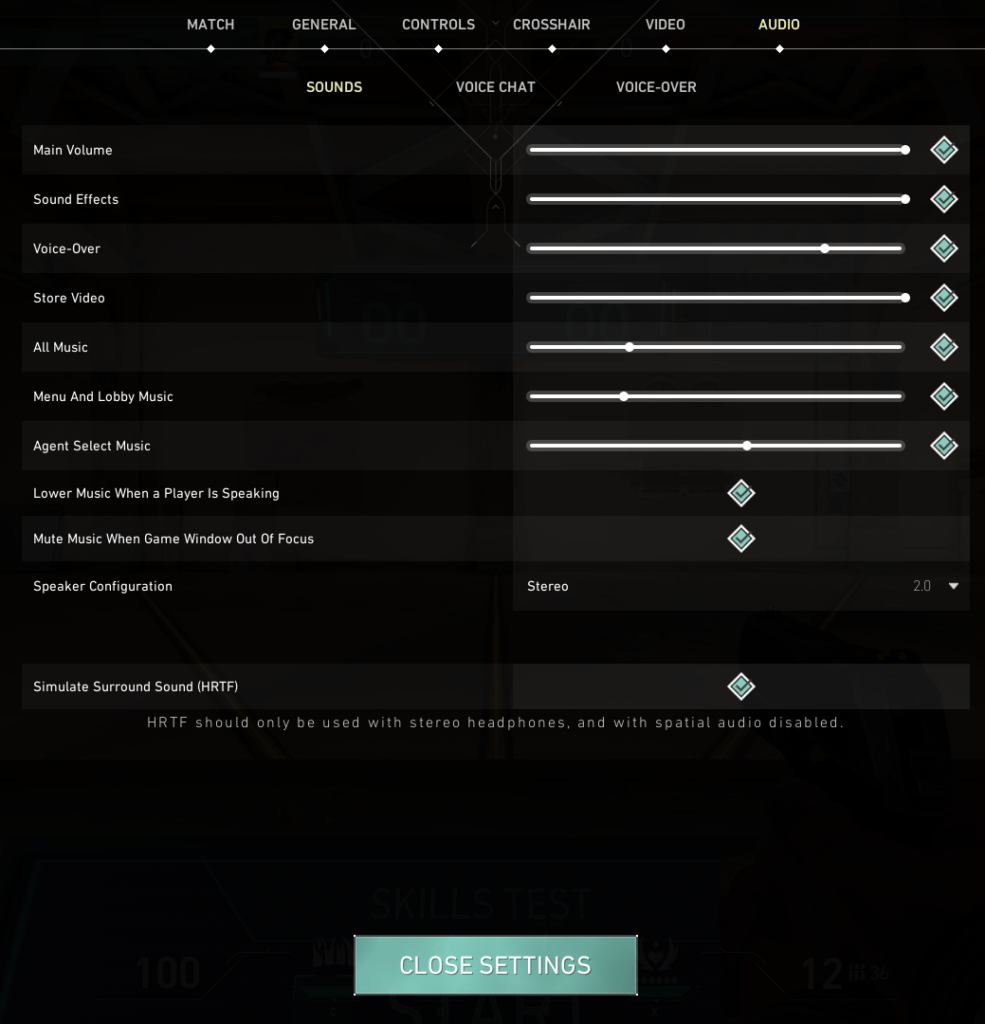
Audio Settings:
- Headphones are crucial for hearing enemy footsteps and abilities.
- Ensure 3D audio is enabled for better spatial awareness.
Hardware Considerations:
- 144Hz or higher refresh rate monitors, Crucial for competitive advantage.
- A stable 100+ FPS is ideal for smooth gameplay.
These settings should give you a good balance of performance and visibility in Valorant. And if YOU still suck at game then read my blog: how to be better in aiming: